I have finally sussed a great workaround that'll improve the look of your Extender and AVI files!
This process will take some time, but the results are worth it!
You CAN list your AVI's in the DVD menu part of the Extender, thus giving you the full Synopsis, DVDCover, Play time, Cast etc etc.
The "Movie Library" that replaces Vista's "DVD Library" now supports avi, mpg, mp4, mt2s and wmv!
First off, you need to register at DVDXML.com (It's free) and download all the correct DVDID.XML files for your films/AVI's.
You need to then put all your AVI's into seperate folders -
Example of files in folder
VIDEO_TS.IFO
I Am Legend.avi
I Am Legend.dvdid.xml
I Am Legend.wvx
The VIDEO_TS.IFO is just an empty text file renamed to trick WMC into thinking it's a DVD.
The .WVX file needs to be editted (again with Notepad or the like) to look similar to this -
HTML Code:<ASX version = "3.0"> <Title>Movie Title</Title> <Entry> <Ref href="\\[COMPUTERNAME]\[DRIVE LETTER]$\I Am Legend\I Am Legend.avi"/> </Entry> </ASX>The line
\\[COMPUTERNAME]\[DRIVE LETTER]$\I Am Legend\I Am Legend.avi
should really look similar to this where your computer on the network is named COMPUTERNAME and the drive with all you movies is D:
COMPUTERNAME\D$\I Am Legend\I Am Legend.avi
Once you've done a few, add the Parent directory to WMC to the DVD Movie Library. If the Add DVD Folder is not available on your WMC in Manage Libraries, you will need the following file -
Transcode-v0.7.zip
Not to be confused with Transcode 360. This file creates the DVD Folder selection in Manage Libraries.
You need to copy the .DLL file to your Extender folder which is C:\WINDOWS\EHOME
Then import the .REG file into your registry.
Go to your Extender on your XBox360 (Tasks > Settings > Manage Libraries) Select DVD Movies and add the Parent Folder of your files.
After, hopefully, you'll get these results -
LARGE PREVIEW DISPLAY
SMALL PREVIEW DISPLAY
SYNOPSIS AND COVER LOADED FROM THE INTERNET
Unfortunately, this only works for Retail Released DVD's as the DVDID from DVDXML is pulled directly from an inserted DVD and submitted to them using the CRC64. Without this happening (No retail DVD available), you wont be able to get the information, at least til it's released (further reading and a fix for covers available here, courtesy of Mr.James). I believe there to be manual ways for adding this information, but the process is very involved and may not always work.
Any problems doing this gimme a PM and I'll help you through it.
I'm sure I've got all this right, I may have missed something out. If I have I'll revise this post.
REVISION 1
Added Transcode-v0.7.zip as DVD Movies folder selection is not available without it. I take no credit for this file and the creators wish to remain anonymous. But for further information and other utilities related to this (including a WVX creator utility), visit http://www.htpcug.org/Default.aspx?tabid=168 (or new domain http://www.nedmug.com/Blogs/tabid/22...7/Default.aspx )
REVISION 2
"Movie Library" in Windows Media Center for Windows 7 is the new name for Vista's "DVD Library". Credit to Mr James for the heads up.









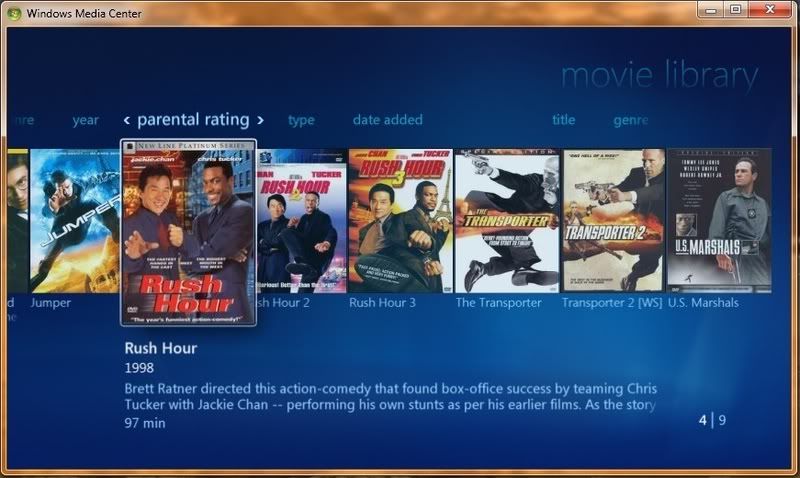

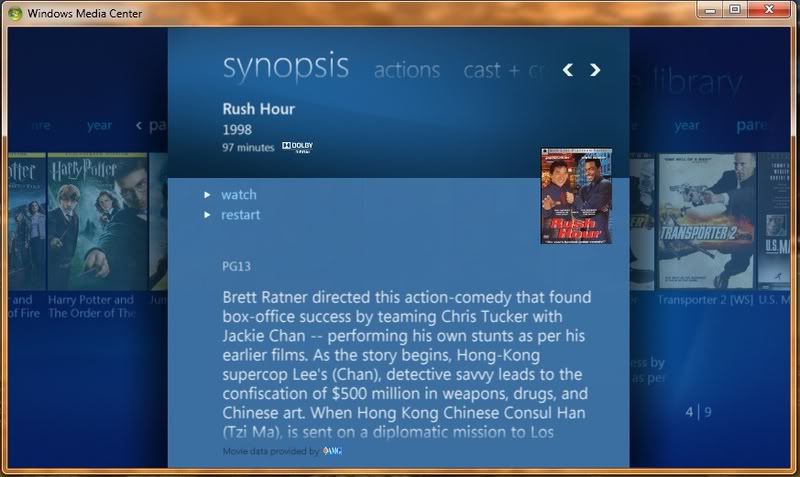

 Reply With Quote
Reply With Quote


Social Networking Bookmarks