Note
this method can only be used with PC's connected via Ethernet cable (not wirelessly) as usually if you connect to a wireless "ad-hoc" (PC to PC) connection you cannot connect to the internet too although my connection to the internet in this tutorial is shown as wireless, the PC i am connecting to is connected to my PC via "crossover" cable
Note
In order for the 2nd PC to be able to "share" the connection the PC which connects to the internet must be switched on and connected
1. First, connect the PC you wish to share the connection with to your windows 7 machine, by ethernet "crossover" cable
2. next, click the "network" button on the taskbar, and open Network and Sharing centre (yours may look different, mine signifies a wireless network, yours will most likely be a PC with a plug next to it)
3. Click "change adapter settings" on the left hand side and then right click your Local Area Connection (NOT WIRELESS even if this is the method you use to connect to the internet, we are setting up sharing for the Local Area Connection network), and select properties
4. Under the "Sharing" tab, select "allow other network users to connect through this computers internet connection" and then select the connection through which your PC connects to the internet (in my case wireless)
then with a little luck, you should be able to connect to the internet through both PC's at once!






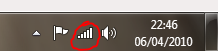
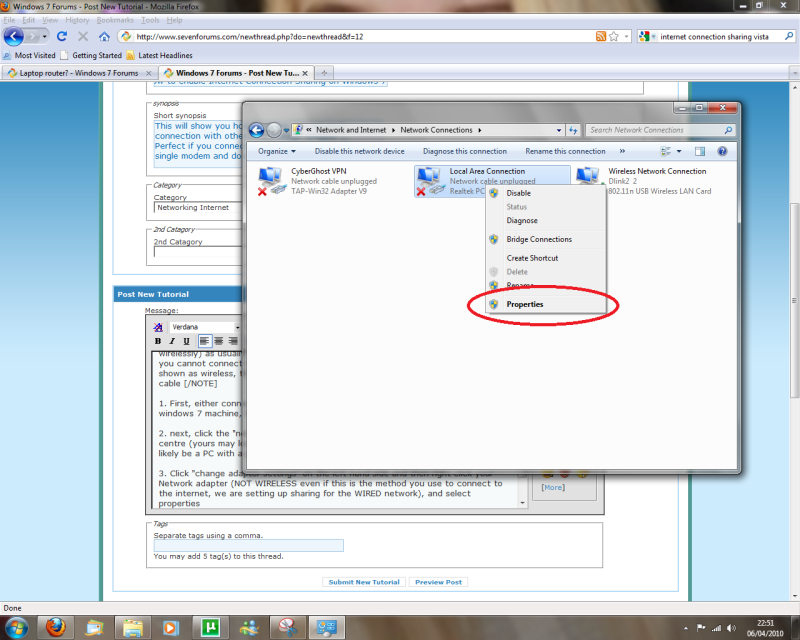
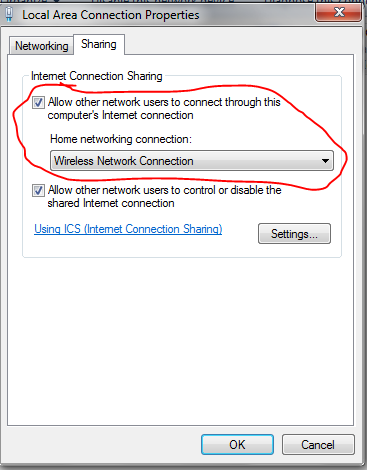


 Reply With Quote
Reply With Quote


Social Networking Bookmarks