Windows Media Center has been one of the best media management suites available for Microsoft Windows since the days of Windows XP, although the program got mass attention with Windows Vista. Despite the fact that the operating system in question was a big failure in itself, no one ever complained that Media Center lacked in what it had to offer, and hence, it made sense that the media suite would continue to remain bundled with Windows operating system in Windows 7. With the latest Windows 8, however, the Redmond company seems to have taken a rather surprising decision, in that Media Center is no longer a part of the OS – even the Pro version – and instead, available as a separate download for Windows 8 Pro users only.
A couple of months back, we brought to you the news that Media Center pack is available for free for a limited time for legitimate Windows 8 Pro users. The offer will last till January 31, 2013, and will require an activation check on your copy of Windows 8 before you will be provided a valid license key. We also advised all Windows 8 Pro users to opt for the offer; you had nothing to lose, it wasn’t clear how Media Center would be priced once the promotion is over, and it’s never harmful to grab something for free while it lasts. Assuming that you took our advice and had signed up for the license key for Windows Media Center, here’s how you can install and set it up.
Step 1: You’ll receive your license key in email – copy it to an easy location.
Step 2: On your PC, invoke the Charms bar using Win + C hotkey, or by dragging your mouse pointer to the upper right corner of the screen. Search for “add features”.
Step 3: In the search results, highlight Settings and click “Add features to Windows 8”. In the new dialog that launches, hit “I already have a product key”.
Step 4: Enter your product key in the space provided and let the verification process complete. Windows will begin downloading and installing Media Center automatically.
It’s noteworthy that you won’t see any progress bar for the download and installation, and the only notification that you’ll get is your system automatically restarting and configuring the update. Hence, if you have any unsaved work open before that, do save it.
Step 5: Once the system reboot is complete, you can launch Media Center either from the Start Screen in Windows 8, or by searching for it.
Step 6: In order to set up Media Center for first use, hit Continue on the first screen. Then, depending on your preference, choose either the Express setup or the custom one, the former of which is preferable if you want to go with default settings.
Once you’re done with the set up, all you’ll want to do is configure your media libraries, and you should be good to go.
That’s it – Windows 8 Pro with Media Center is ready to rock, and for free! Leave us a comment on Facebook on how your experience went with this.
Source







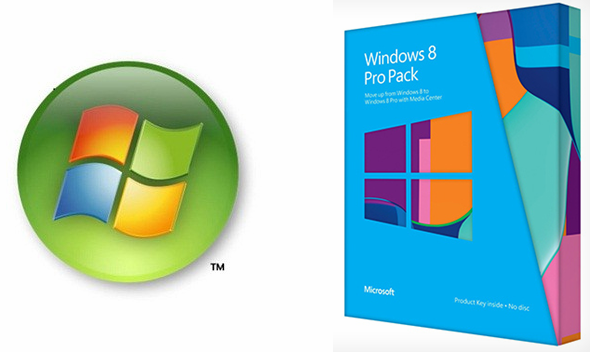
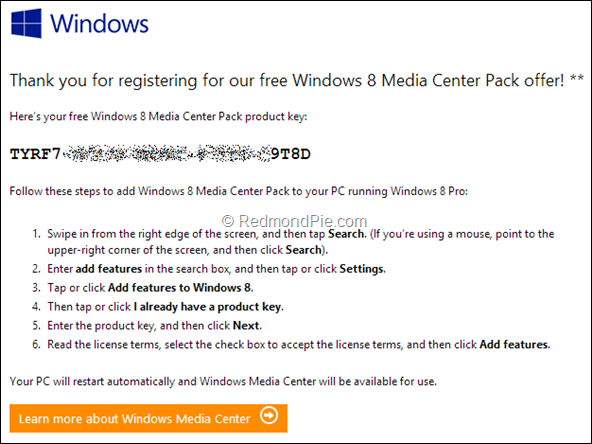

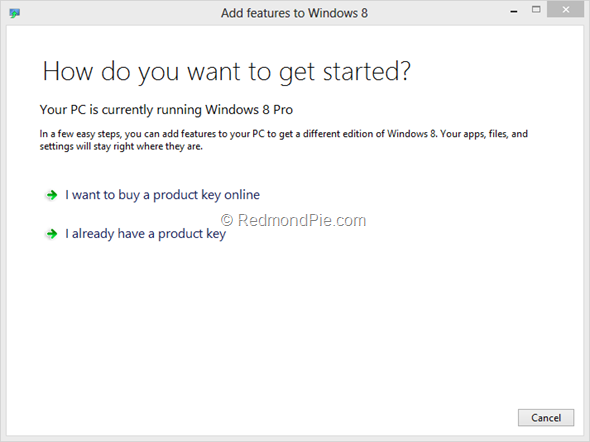
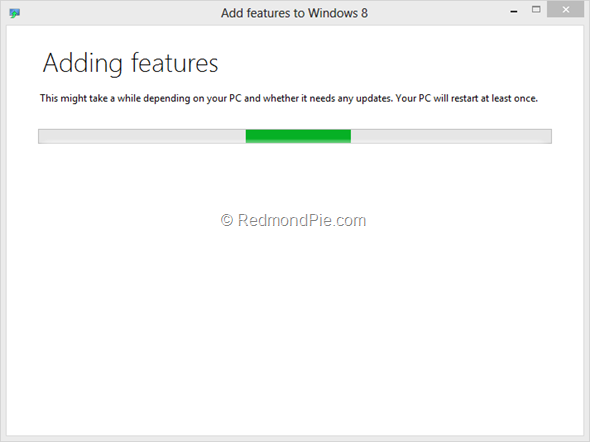
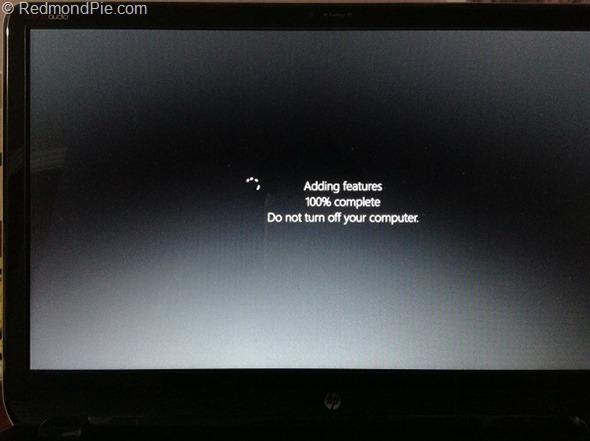
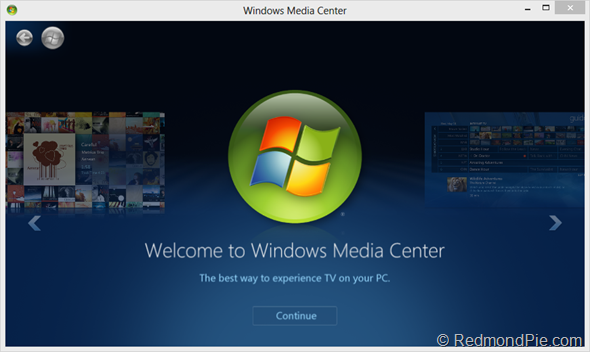
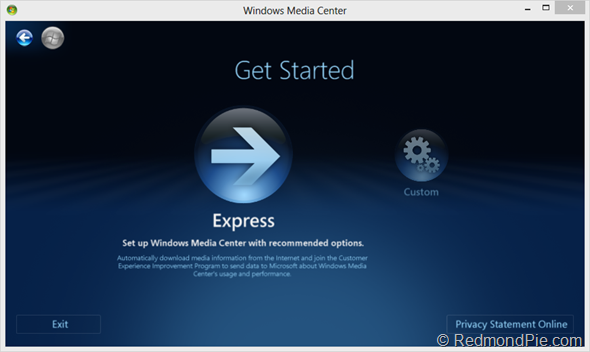

 Reply With Quote
Reply With Quote


Social Networking Bookmarks