How to Change the Product Key Number in Windows 7
Information
This will show you how to change the product key number in Windows 7 so that you can use another product key number to activate your Windows 7 with instead.
This can be helpful if you have entered the incorrect or no product key number during installation, or you just wanted to use a different product key number instead. 
NOTE
You can only use a product key number for the same Windows 7 edition that you currently have installed. For example, you cannot change the product key number in Windows 7 Home Premium with a Windows 7 Ultimate product key number. 
RELATED LINKS:
Here's How:1. Open the
Control Panel (All Items view), and click on the
System icon.
A) Go to step 3.
OR
2. Open the Start Menu, and right click on the
Computer button and click on
Properties. (See screenshot below)
3. Under the
Windows activation section at the bottom, click on the
Change product key link. (See screenshot below)
4. Type in your new valid Windows 7 product key number that you want to change it to, and click on the
Next button. (See screenshot below)
6. If activation was successful, then click on the
Close button. (See screenshot below)
NOTE
If the product key is found to be non-genuine, or not valid, it's likely that the product key is either being used on another computer or is counterfeit. For more information about genuine Windows, go to the
genuine Windows website.
Attachment 20437
 7.
7. Windows 7 is now activated and genuine with the new product key number. (See screenshot below)
That's it,
Shawn
Attached Thumbnails 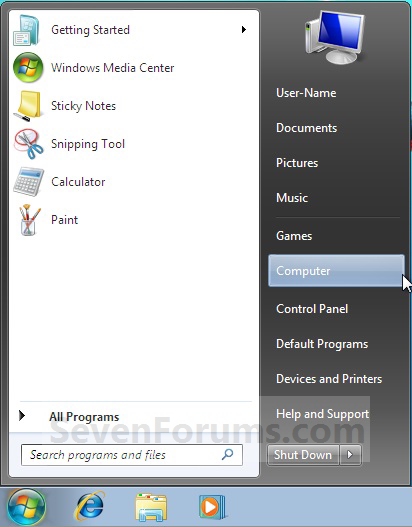
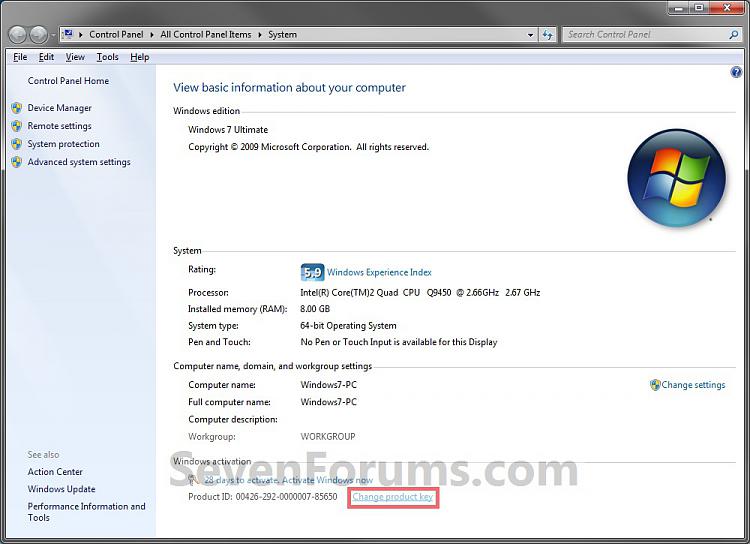
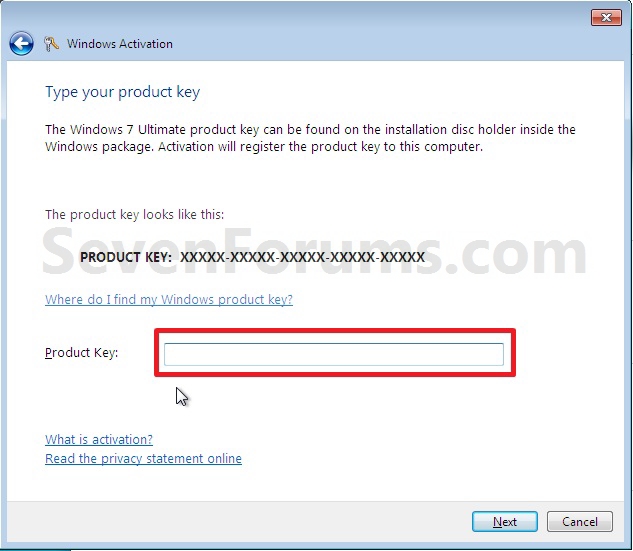
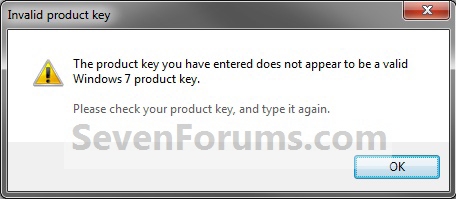
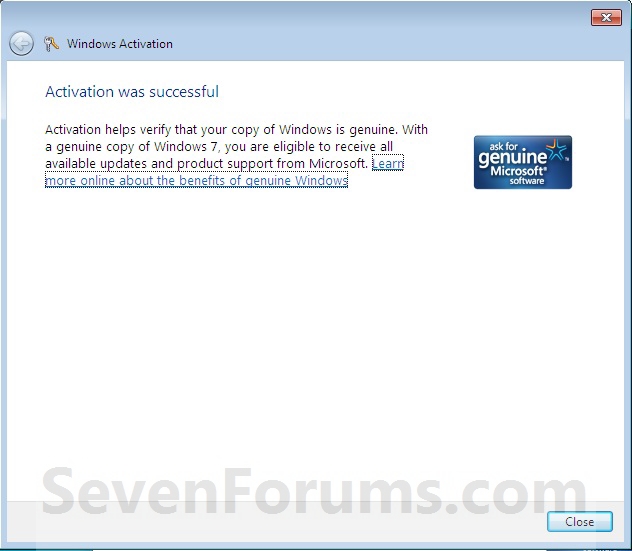
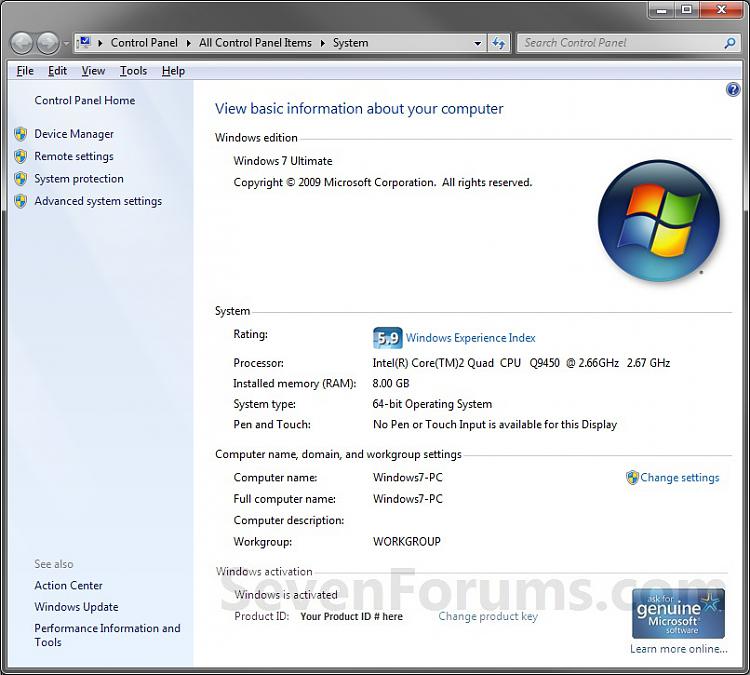



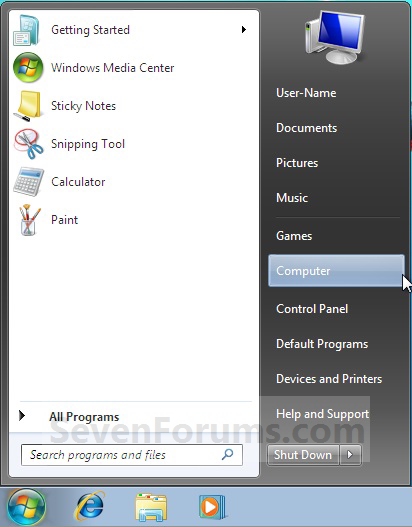
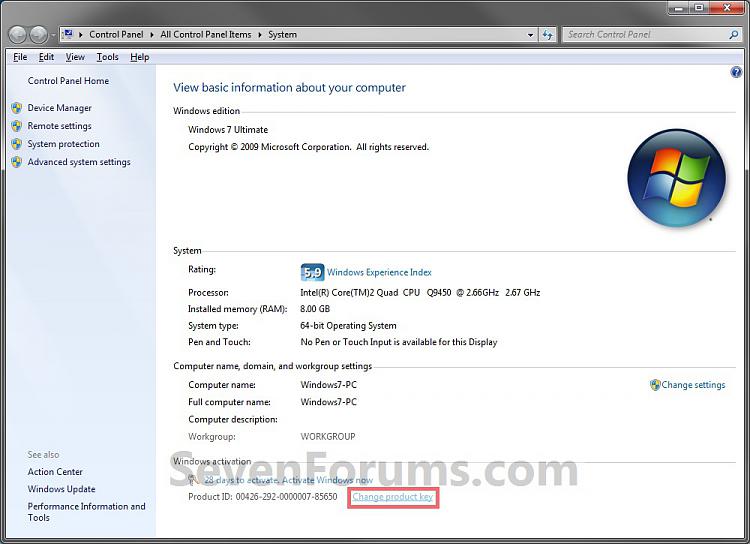
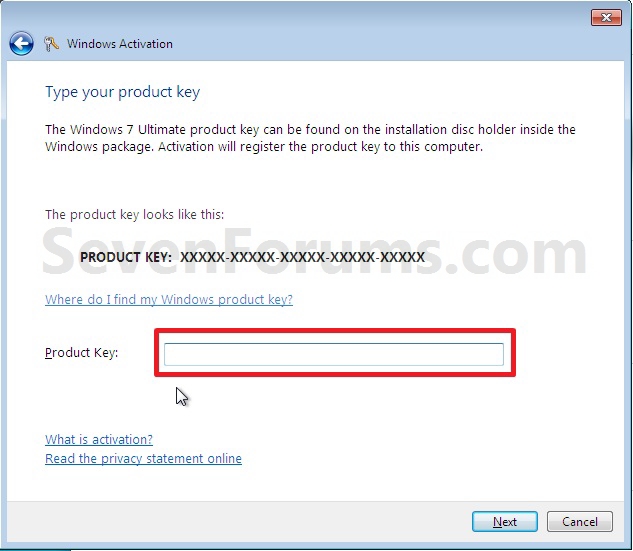
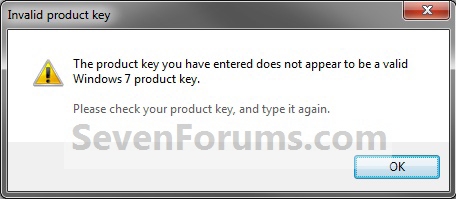
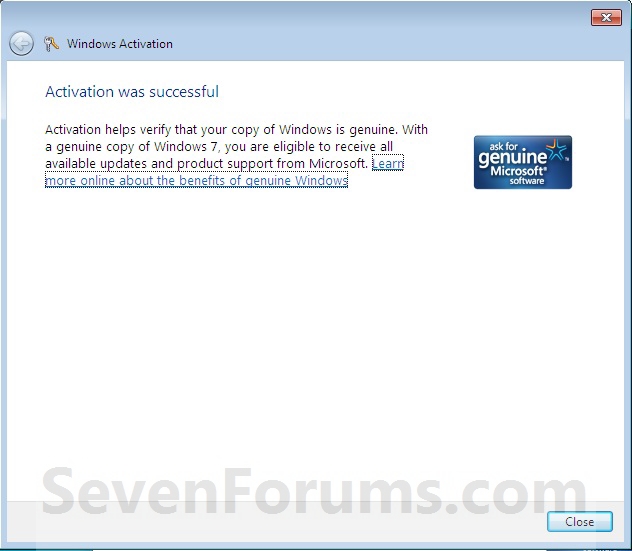
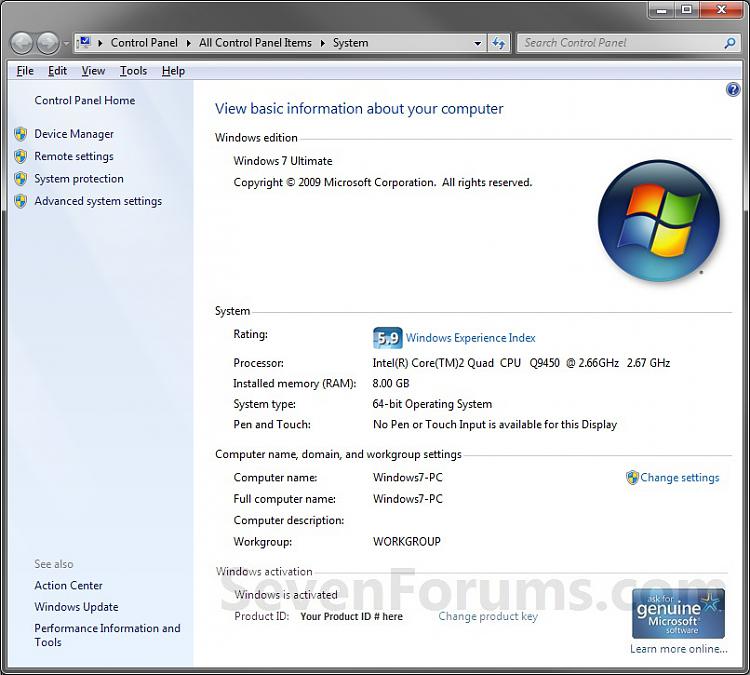








 Reply With Quote
Reply With Quote


Social Networking Bookmarks