How to Create a Restart Computer Shortcut in Windows
Information
This will show you how to create or download a Restart computer shortcut with or without a time delay before the computer restarts. You can also Pin to Taskbar or Pin to Start Menu this shortcut, or move where you like for easy use.
Tip
If you would also like to create a keyboard shortcut key to use to open this shortcut with, then see: How to Create a Keyboard Shortcut for a Program

EXAMPLE: Restart Computer Time Delay Message
NOTE: This is with a 30 second time delay.OPTION ONE:Download the Shortcut1. For a Instant Restart Computer Shortcut -A) Click on the download button below to download the
Instant_Restart_Computer.zip file.
.
A) Click on the download button below to download the
30-second_Restart_Computer.zip file.
desktop
.
5. Right click on the
Restart Computer shortcut, and click on
Properties,
General tab, and on the
Unblock button. (See screenshot below)
NOTE: If you do not have a Unblock button under the General tab, then the shortcut is already unblocked and you can continue on to step 5.
6. Move the shortcut to where you like for easy use.
7. When done, you can delete the downloaded .zip file on the desktop if you like, or save it to use again.
OPTION TWO:Manually Create the Shortcut1. Right click on a empty area on desktop, and click on
New and
Shortcut. (See screenshot below)
2. For a Instant Restart Computer Shortcut -A) Type the location below into the location area, and click on the
Next button. (See screenshot below)
Code:
shutdown.exe -r -t 00 -f
B) Go to step 4.
3. For a Restart Computer Shortcut with a Specified Time Delay -A) Type the location below into the location area, and click on the Next button. (See screenshot above)
NOTE: Subsitute ## in the command below with a number between 0-315360000 for how many seconds you want the time delay to be before the computer restarts.
Code:
shutdown.exe -r -t ## -f
FOR EXAMPLE: I would type this below exactly to have a 30 second time delay.
Code:
shutdown.exe -r -t 30 -f
4. Type
Restart Computer for the name, and click on the
Finish button. (See screenshot below)
NOTE: You can name this anything you would like though. 5. Right click on the new
Restart Computer shortcut on the Desktop and click on
Properties.
6. Click on the
Shortcut tab, then click on the
Change Icon button. (See screenshot below)
7. Click on
OK. (See screenshot below)
8. To Download a Custom Icon to Use -A) You can
click on the Download button below to download and use this custom
Restart.ico file in a ZIP file below as this shortcut's icon if you like.
B) Go to step 9.
A) In the line under "Look for icons in this file", click on
Browse and navigate to the location of the
256x256 pixel icon your want to use. (See screenshot below)
Select the icon and click on
OK. (See screenshot above)
11. Click on
OK. (See screenshot below)
12. Move the shortcut to where you like for easy use.
That's it,
Shawn
Related Tutorials
.
Attached Thumbnails 
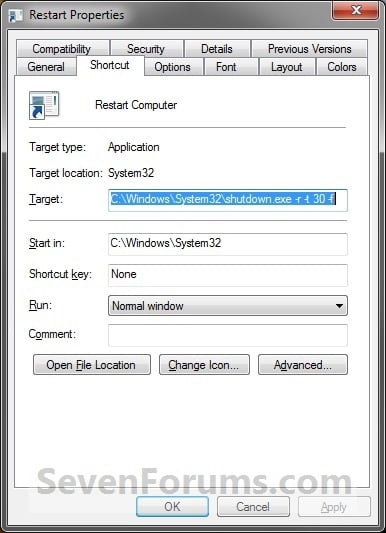
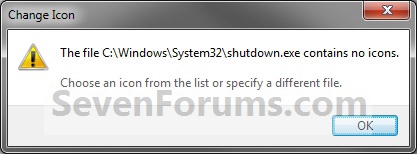
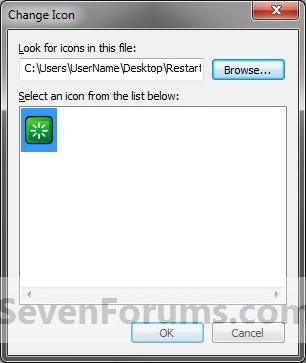
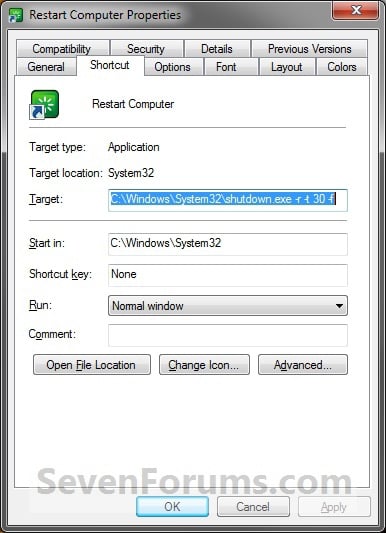

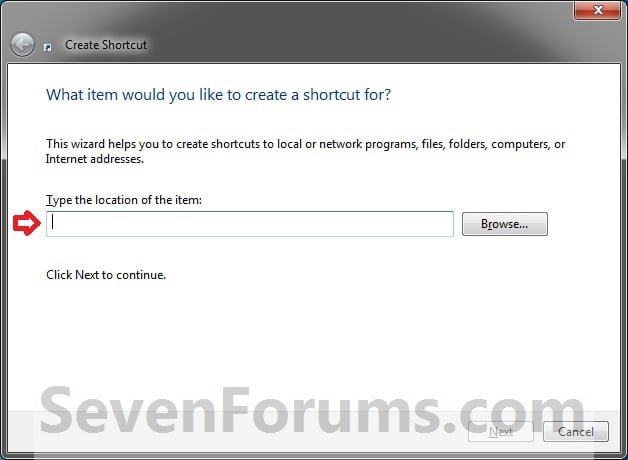
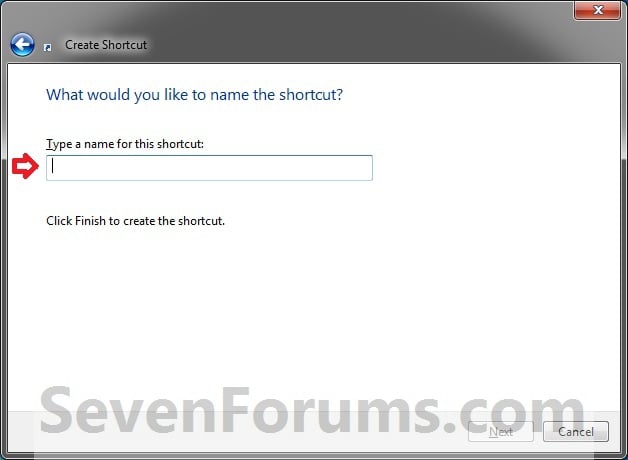

Attached Images 
Attached Files  Restart_Icon.zip (118.2 KB)
Restart_Icon.zip (118.2 KB)  30-second_Restart_Computer.zip (913 Bytes)
30-second_Restart_Computer.zip (913 Bytes)  Instant_Restart_Computer.zip (913 Bytes)
Instant_Restart_Computer.zip (913 Bytes)



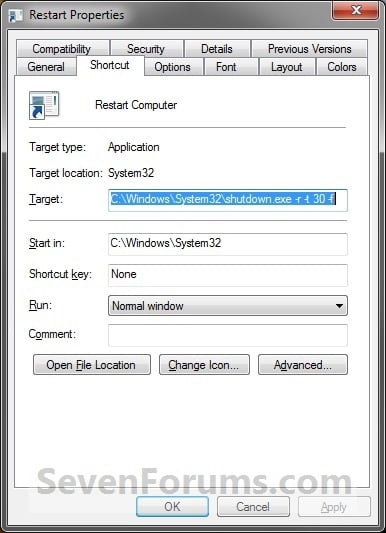
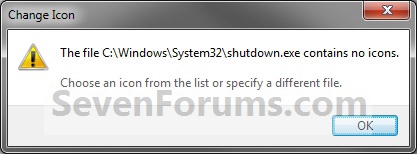
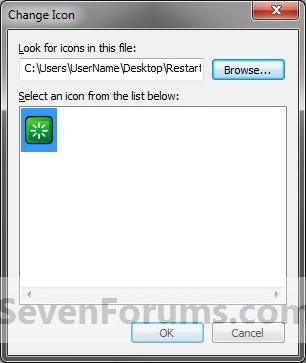
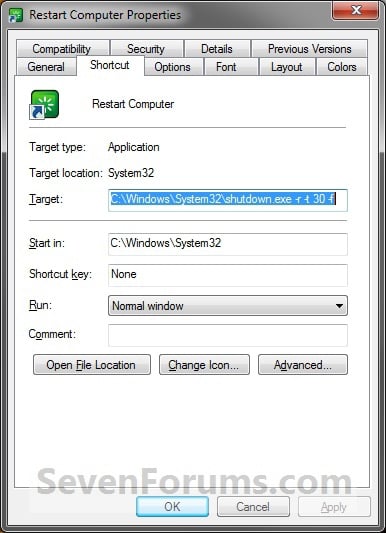

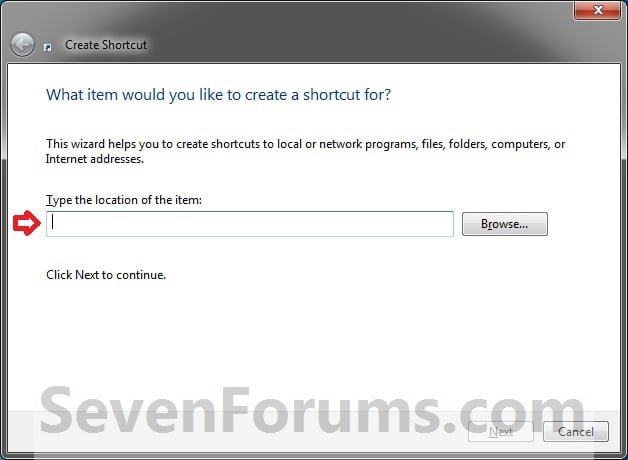
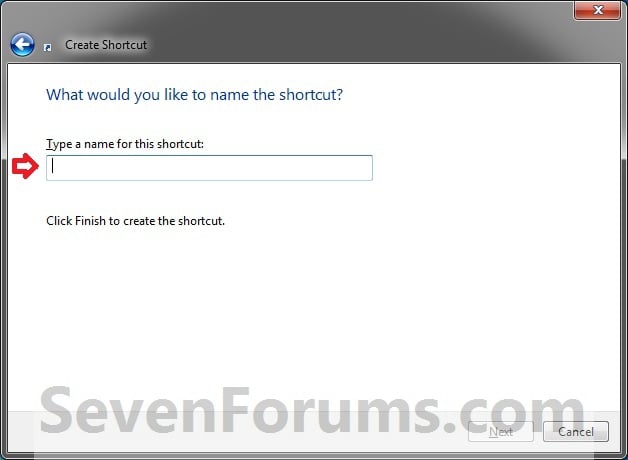


Restart_Icon.zip (118.2 KB)
30-second_Restart_Computer.zip (913 Bytes)
Instant_Restart_Computer.zip (913 Bytes)









 Reply With Quote
Reply With Quote



Social Networking Bookmarks