How to Add or Remove Network from the Windows 7 Menu Navigation Pane
Information
This will show you how to add or remove Network in the Windows 7 Menu Navigation Pane.
Warning
- You can only do this while logged into an administrator account.
- This will affect all user account's on the computer.

Here's How:1. Open the Start Menu and type regedit.exe in the search line, then press enter.
2. If prompted by UAC, then click on Yes.
3. In Regedit, go to the location below: (See screenshot below step 4)
Code:
HKEY_Local_Machine\Software\Classes\Wow6432Node\CLSID\{F02C1A0D-BE21-4350-88B0-7367FC96EF3C}\ShellFolder
4. In the left pane of regedit, right click on the ShellFolder key and click on Permissions. (See screenshot below)5. At the top, select the Administrators group. At the bottom, check the Allow box to the right of Full Control and click on OK. (See screenshot below)6. In the right pane of regedit, right click on Attributes and click on Modify. (See screenshot below)7. To Add Network to the Navigation Pane -
NOTE: This is the default setting.8. To Remove Network from the Navigation Pane -9. Close regedit.
10. Restart the computer to fully apply.
That's all.






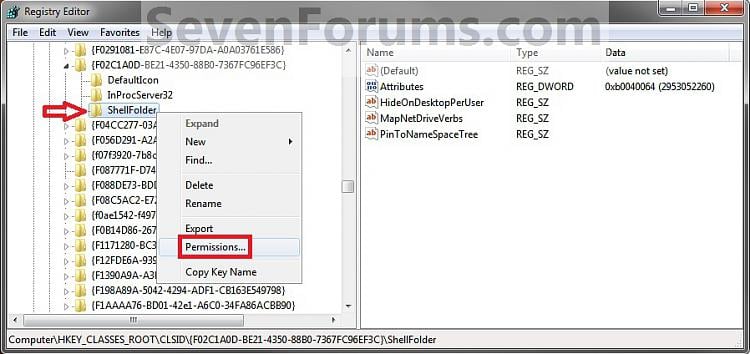
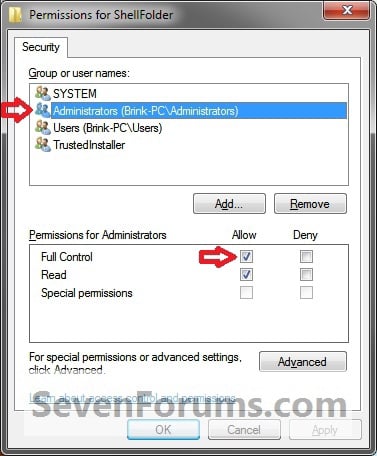
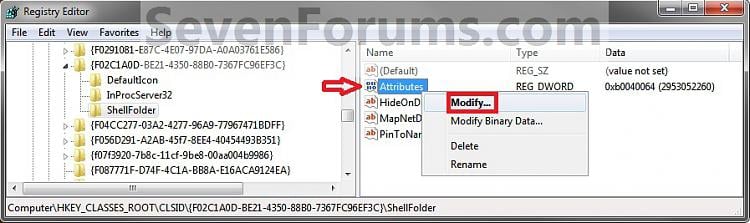
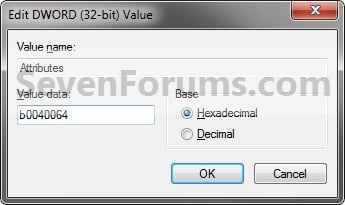
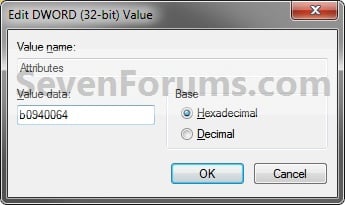


 Reply With Quote
Reply With Quote


Social Networking Bookmarks