As mentioned in my detailed review of Windows 8 Pro, there are significant visual changes in Microsoft’s new desktop operating system. Nearly every UI element has seen some sort of brush-up based on Microsoft’s Metro design language that focuses on content over chrome.
In doing so, most of the snazzy Aero Glass transparency effects introduced in Windows Vista are now gone. Save for the taskbar, every other window is of a solid, vibrant color.
On weaker systems, this new theme helps boost performance since the system doesn’t waste cycles rendering transparency effects. Sure, it’s a small improvement, but it’s one of many little things Microsoft has done to improve performance in Windows 8.
Even then, there are places in the OS where you could further reduce system load. In the different previews that preceded the RTM build, Microsoft included an Aero Lite theme which removes taskbar transparency and has an overall flatter look to it which some might prefer.
As discovered by Vishal Gupta, there is a very easy way to get this back on Windows 8’s final version with a little .theme file editing.
DISCLAIMER: Although this guide has been tested safe by us, Redmond Pie will not be held responsible for any damage incurred to your device as a result of following it. Follow at your own risk.
Step 1: Navigate to C:\Windows\Resources\Themes.
Step 2: Copy the aero.theme file to your Desktop.
Step 3: Open up the file you just copied to your Desktop in Notepad. You can do this by right-clicking on aero.theme > Open with > Choose default program… > Notepad
Step 4: Inside the .theme file, you will find – in the 5th line – a property called DisplayName. Change the text after = to “Aero Lite”.
Similarly, you will find a Path property near the end of the file under VisualStyles. Change the Aero.msstyles at the end of it to Aerolite.msstyles so that it can point to the files already available within Windows 8.
Step 5: Save the file and put it back under C:\Windows\Resources\Themes, replacing the original aero.theme file. You will need administrator-level access to perform this step.
Now, from the Desktop, you can right click > Personalize and see the file under Installed Themes. Just click on it to activate it.
Source








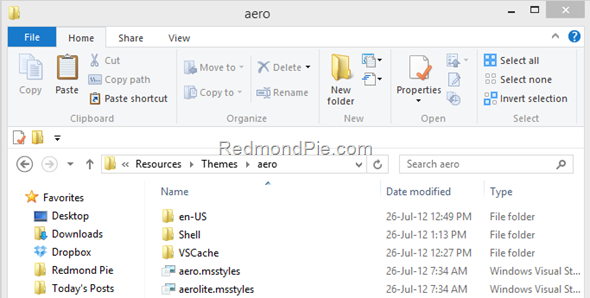
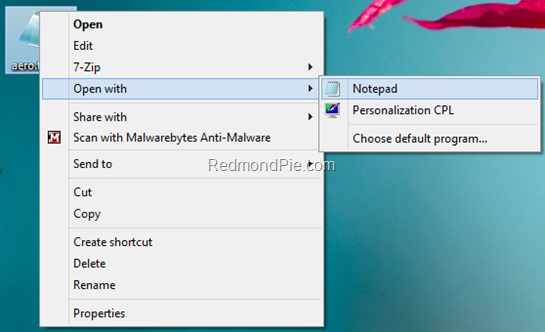
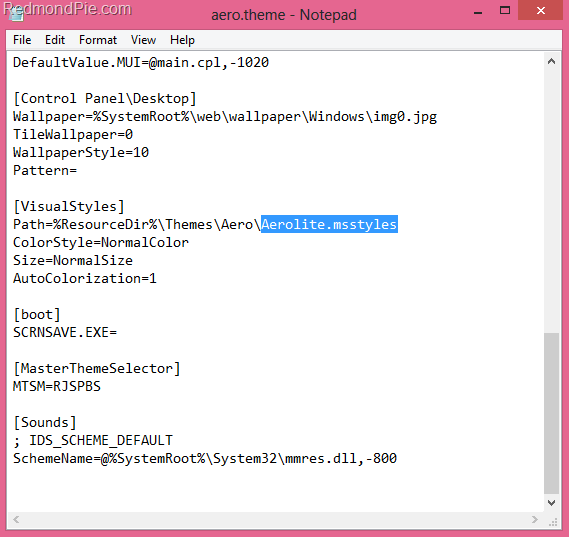
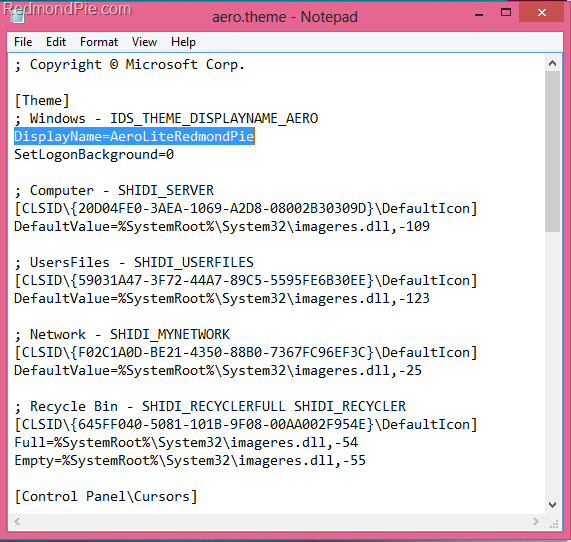
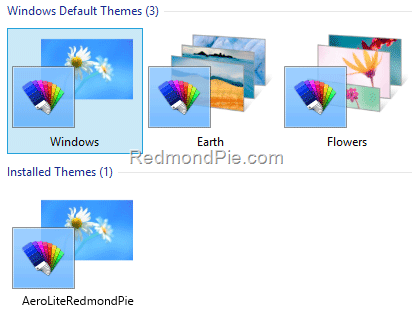

 Reply With Quote
Reply With Quote




Social Networking Bookmarks