As many of you will know, I recently broke the habit of a lifetime by switching from iPhone to Android – or specifically, the HTC One – as my daily runner. Although I’d had plenty of interaction with Google’s mobile OS under my belt prior to picking up the One, I hadn’t used a Droid for any substantial length of time, so the experience has certainly been new to me in that respect. I’ve heard from many of you who’ve noted of your apprehension about making the switch because you’ve become so accustomed to using iOS and the Apple ecosystem, so I’ve thrown together a little manual for anybody making the leap.
First and foremost, it’s important that you consider what you’re forgoing in switching from iOS to Android. Although there are many similarities between the two, using either as your daily driver will soon throw up snags, and these little caveats can become major annoyances if you don’t make the necessary provisions.
For example, there’s a pretty good chance some of your favorite iOS apps won’t be available over at the Google Play Store. This is not such a big deal if it’s just a couple of games or an app with a ready alternative, but to avoid being bitten further down the line, make sure you check that your important apps have been ported over to Android Land or if not, ensure there’s an alternative with which you can adequately cope.
This also brings me onto another point you will want to mull over before ditching your iPhone in haste. You absolutely must consider how heavily invested you may already be in the iOS ecosystem, and whether you want to give certain things up so easily. If, like me, you’ve spent a good few hundred bucks on apps, games and other iTunes content (such as DRM-infested music and movies), you’re not going to be able to enjoy them on your shiny new Android smartphone, and although iPad and iPod touch owners have a ready-made outlet for these bits and pieces, those making a straight switch with no other iOS device will have to endure the fact that the previously purchased content will lie dormant for the time being.
Finally, you have to ask yourself whether you’re actually ready to be without your iPhone and dive into what can be an intimidating realm with Android. It’s not that Google’s OS is complicated in any way – it’s easy enough for even the confirmed iPhone fanboy to learn within a week – but with the simple, familiar layout and functionality of the iPhone, I would highly suggest you try and use a friend’s device for a day or two and ensure you’re making an informed decision.
So, assuming you’ve absolutely decided to go ahead and get started with Android, it stands to reason that after slotting in your SIM, turning on your new handset and going through the necessary steps, you may feel a bit like “what do I do next?” Here, I’ll be detailing how I transferred my important info across, life without the wonders of iCloud, and how you can transform your experience with launchers and widgets.
Cloud
While Apple has certainly dropped a few clingers over the past couple of years, iOS device owners seem united in agreeing that iCloud is a very seamless, effortlessly functional experience. Like any great piece of software, it just works, and whether you’re on an iPhone, iPad or iPod touch, all of your apps, messages and notifications are streamed through as if each is merely an extension of you.
When you’re on Android, you’re naturally pulled towards Google Drive, which in some respects, is the Big G’s answer to iCloud for storage. On my HTC One, I also found the Dropbox app lurking as standard, but while this is a service I have used in the past to positive effect, I felt compelled to stick with Drive, for Google’s other apps have never let me down in the past.
When you sign in with your Google account, you’re essentially given a little chunk of the cloud through which you can store your photos, documents, videos and other such files with ease, and everything is accessible from your PC, Mac, or any other device with the Google Drive app (including, of course, iOS).
Keeping signed into your Google account does, for the most part, serve as an iCloud-like key to much of the content you’re going to be interacting with, so while you may not have all of your information right at your fingertips as you would if you were simply upgrading to a newer iPhone, it really will not take you long to move your life over to Android.
Contacts, Calendars, Text Messages
Transferring the names and numbers of your contacts is not particularly difficult, but it is an essential part of the process. With the HTC One, you’ll get the HTC Sync Manager, which does everything for you in that you can restore your contacts straight from an iPhone backup.
If, however, your device does not offer such a ready system, you will need to sync your iPhone’s contacts with your Google Account, allowing you in turn to sync them with your new device. To do this, connect your iPhone to your computer, then, in iTunes, click the Info tab on the device’s window within the app. You will notice a menu indicating your syncing options, and you will need to hit the “Sync Contacts With..” button and select Google Contacts.
Fill in your credentials, and you’ll be good to go. When you boot up your new Droid, enter your Google account details, your contacts will sync effortlessly with your new handset.
Once you’ve sorted your contacts, you may also wish to sync your calendar, and if you’ve set up your account already, it’s as easy as pie. On your iPhone, navigate through to Mail, Contacts, Calendars within the Settings app, and add your Gmail account. Then, turn on syncing for calendars, and all of your key dates and appointments will automatically be transferred to your new Android device.
For moving the existing text message on your iPhone to Android, you can follow any of our following guides to get the job done:
- How To Transfer iPhone SMS Text Messages To Android
- How To Backup iPhone SMS Text Messages And Export To PDF, HTML Or MS Excel
Photos and Videos
There are a myriad of ways of transferring your photos and videos over to your Android from your iPhone, and perhaps the easiest way is importing from the pop-up interfaces within both Windows and OS X. Once you have them on your desktop, you can transfer via USB, store them in the cloud or, sensibly, keep them backed up on both your computer and the cloud, while saving space on your new device for new photos.
Music
Luckily for me, the HTC Sync Manager took care of my music, but thanks to Google’s very own Music service, you can easily sync a Google Music account with your iTunes account to enjoy your favorite tunes on Android. Sign into Google Music on a computer running your iTunes account, and the downloadable Music Manager app will prompt you to tell it where you keep your music. Make use of the Upload all songs and playlists feature if you want to sync everything, or alternatively, you can just select playlists as you wish. Please note, however, that as I mentioned earlier, those DRM songs will not be playable on your Android.
Now we’ve talked about the basics, it’s time to actually get on and enjoy Android. Two of Android’s most distinguishable features over iOS are its widgets and launchers, and with so many available, they are both essential in tailoring the experience to suit you.
I will speak briefly about launchers (including some honorable mentions for some of my favorites), and also give a little introduction into the world of widgets. Obviously, the following has an element of bias since I have already found a comfortable collection for my day-to-day use, but once you have an idea of what launchers and widgets do and how they work, you’ll be ready to go ahead and try them out for yourself.
Launchers
Also known as home screen alternatives, custom launchers allow you to change the way your device’s home screen looks, behaves and functions. These can take the form of rudimentary alterations, such as launchers that change a theme or add a couple of effects, to the all-singing, all-dancing launchers, which can make your home screen almost unrecognizable from one to the next.
Nova Launcher is a fine example of a launcher that includes just about everything. It’s a geek’s dream with its 3D effects and endless functionality, but if you’re new to the game, you’re probably going to want something a little easier to behold.
Whether you’re apprehensive of the over-zealous nature of the likes of Nova Launcher (which, by the way, we have featured here at Redmond Pie in the past), I suggest you give Smart Launcher a run. I’ve been using it from the get-go, and while it’s nothing to write home about in that it’s just a basic interface, it’s neat, smooth, and most importantly, doesn’t drain the battery to excess.
Widgets
Most of you will be more than aware of what a widget is, but if you’ve used iOS for a few years, it’s likely you haven’t encountered one – at least, not on non-jailbroken device – for a good while. Widgets allow elements of an app or, indeed, the OS in general, to be controlled from just about anywhere you can imagine, and since they’re easily accessible, you needn’t be opening and closing apps frequently just to skip a song, check a date or make a note.
If you’re unsure about the kinds of widgets you would like to try out, I highly recommend you start with the basic Google offerings, which allow you to get a taste of how things operate. Download the Google Keep app if you’re a note taker, and utilize its widget to see just how easy it is to make a quick note or check your musings from the previous day. Add a calendar widget and check your appointments, meetings and scheduled dates without needing to open the Calendar app, and you start to get an idea of the benefits of using an Android device.
Prior to making the switch, I always maintained that iOS and Android had their individual strengths and weaknesses, and that neither was, in my humble opinion, definitively better than the other. Having been with the One for around two months now, my assessment remains the same; I miss a couple of key iOS apps, and the frequent app crashes are a sobering reminder that under the buttery smoothness of Jelly Bean, Android is still a work in progress.
With that said, I no longer feel like my hands are tied to Apple’s every whim, and I can go ahead and customize my device to the nth degree without waiting on tenterhooks for a jailbreak. Android worked for me as a daily driver with very few issues, so I guess the point of this closing word, is that if you are considering grabbing the HTC One, Samsung Galaxy S4 or any other Android device after a substantial amount of time using an iPhone, I’d say – go for it.
Source









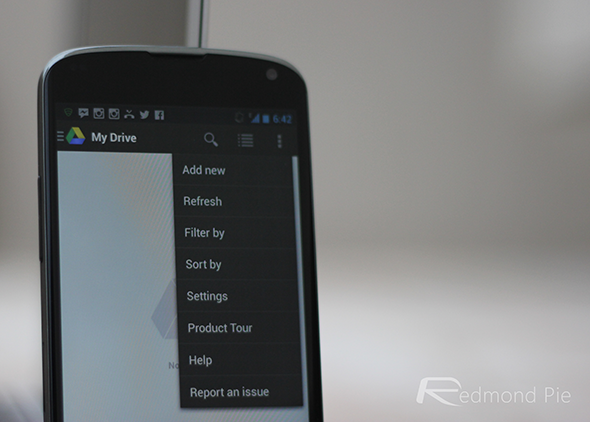
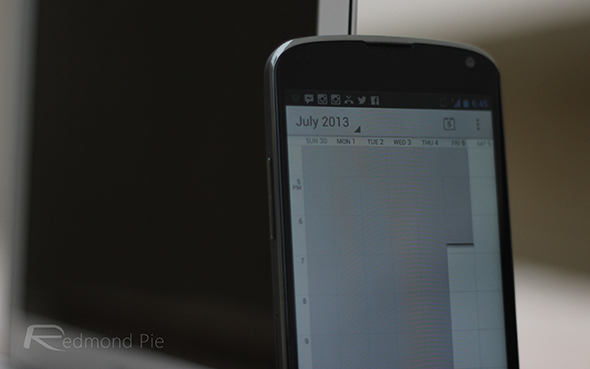

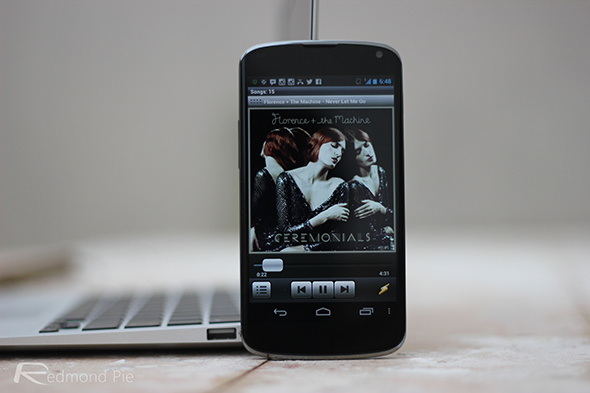
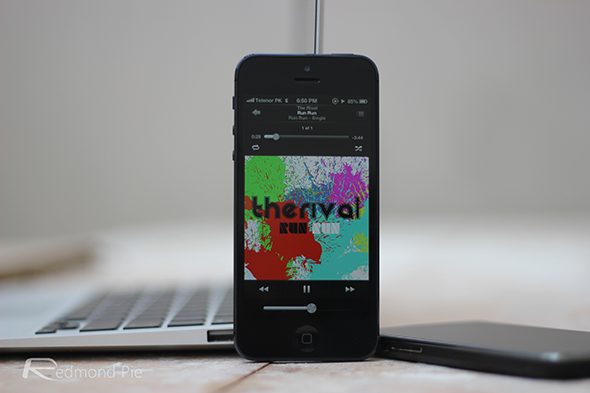

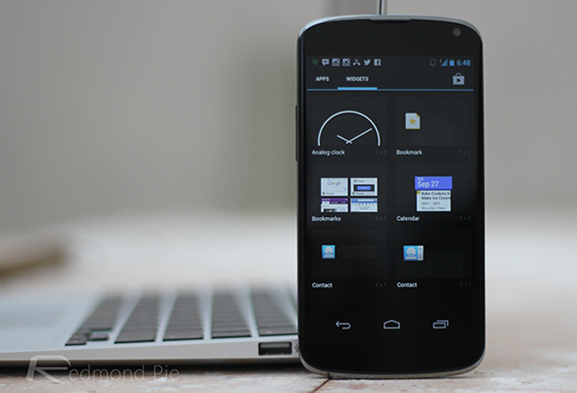
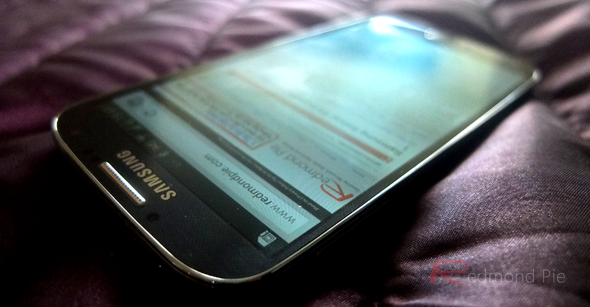

 Reply With Quote
Reply With Quote



Social Networking Bookmarks