Following reports of PlayStation 4 consoles that were either dead on arrival or somehow failed shortly after, Sony has today published a guide that is aimed at those with PS4s that simply do not work.
With a largely successful launch under its belt, with a million PS4 consoles sold in the first day alone, the PS4 is still seeing its fair share of angry gamers flood its official forums with complaints of consoles that are failing to live up to expectations thanks to one simple problem – they don’t work.
In a situation similar to the infamous Red Ring Of Death that affected Microsoft’s Xbox, the PS4 appears to display a flashing light when it encounters hardware problems, and unfortunately it appears that this flashing light of various colors is cropping up far too often, leading Sony to publish a guide explaining the possible reasons for such errors.
Sony is quick to point out that it is seeing failure rates at under 0.5% which it says is "within our expectations for a new product introduction," but that is scant consolation if your PS4 happens to be within that half percent. According to Sony though, the reasons for a hardware failure can be varied with causes ranging from faulty or mi-seated hard disks to an incompatible HDMI cable.
Sony’s PS4 has been on sale for a few days in North America, and priced at $400 a pop it’s safe to say that gamers are not enamored with the idea of having an expensive paperweight sat beneath their TV sets. Unfortunately, thanks to a shortage of PS4 units, getting a replacement console may not simply be a case of walking into your retailer and swapping it out. On the plus side, the next batch might offer you a spot more luck!
Sony will want to get these issues ironed out as soon as possible, and with Microsoft’s Xbox One not far from release now the Japanese company won’t have the floor to itself for too much longer. Of course, you’d be brave to suggest that Microsoft’s machine won’t also have its fair share of faulty units out the gate.
You can check out the complete guide here in all its glory. The guide includes all the troubleshooting techniques which the users can perform on their own. And if you happen to have a genuine problem, then you might want to consider swapping your console for a new one.
Source








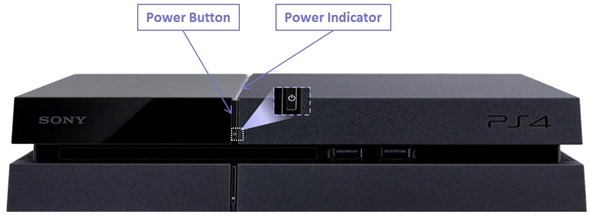

 Reply With Quote
Reply With Quote






Social Networking Bookmarks